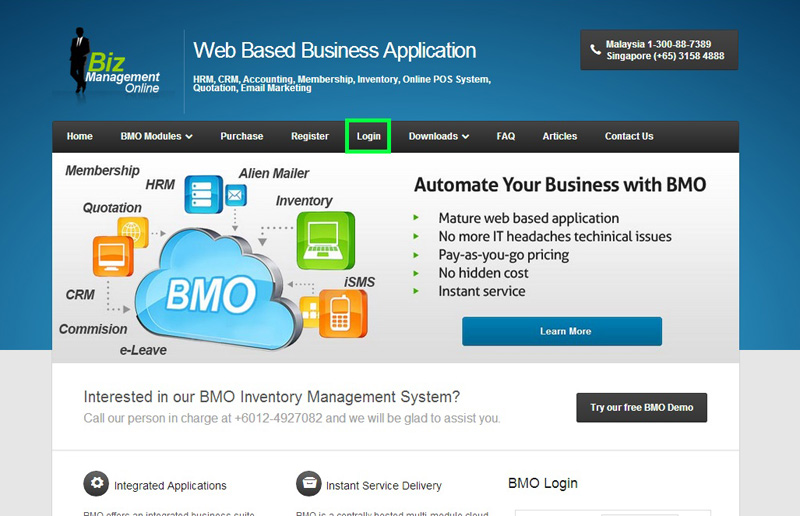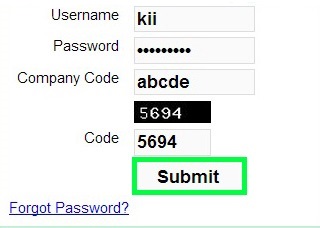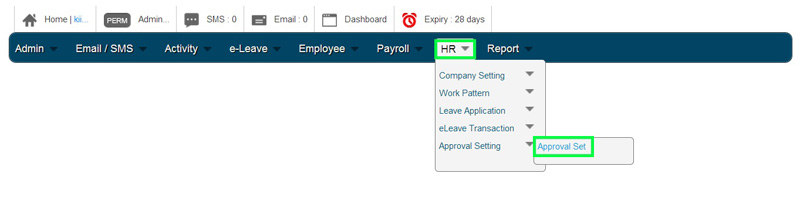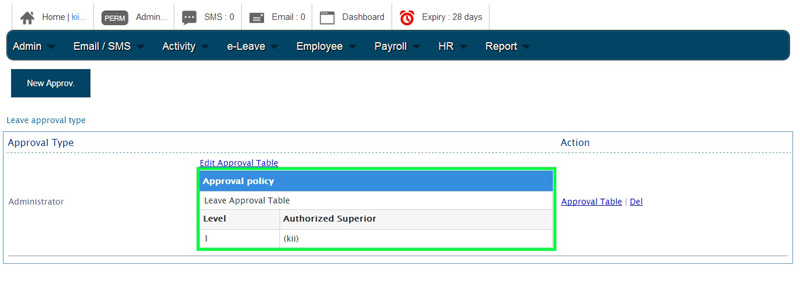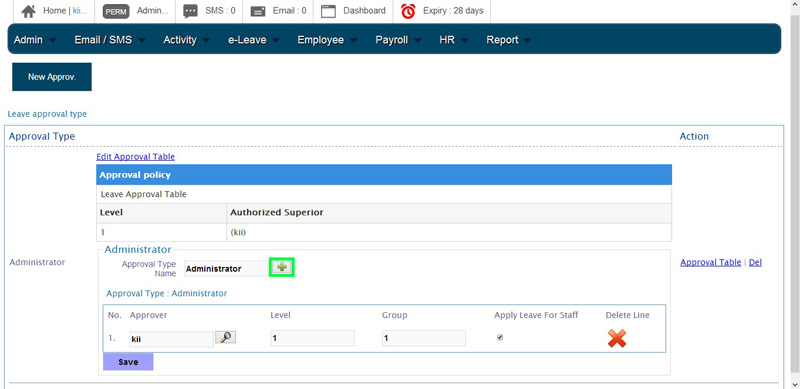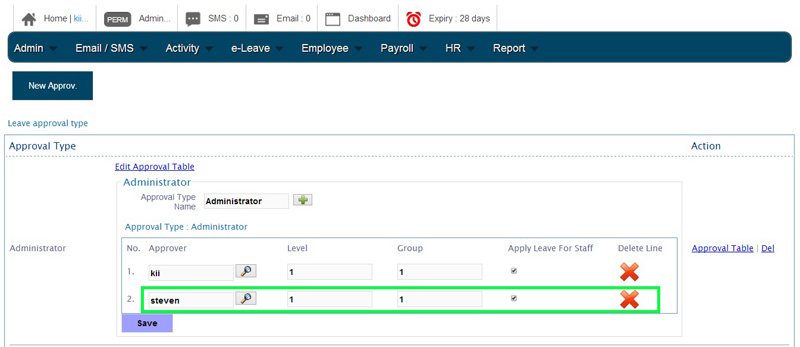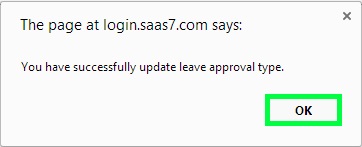BMO e-Leave is very flexible in terms of frequent changes for Leave Approval Set Setup. When your company decides to restructure, your employees may need their leave approved by other supervisors or the leave application has to be approved by an additional manager. In BMO Online Leave Management System, you can change the Leave Approval Set with immediate effect.
Below is some steps on how you can add Approver (e.g. supervisor, manager) to your existing Approval Set.
- Go to BMO home page and click “Login”.